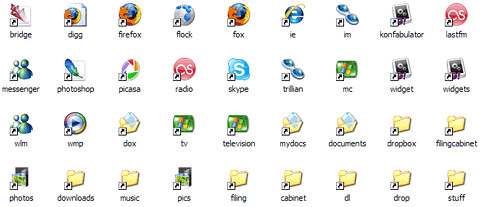"Minimalism in Windows: The Run Command Redux"
July 28, 2006
I’m a firm believer that somewhere deep inside the bowels of Windows is a great operating system waiting to be discovered. It just takes a little poking and prodding around to get a pretty rewarding experience out of this aging system, but once you do, you’ll find this old dog was able to do a lot of “new” tricks all along–it just wasn’t in the documentation.
Enter “The Quicker Run Cheat” post from last year at Webby’s World (rediscovered by
Lifehacker earlier today).
Setting up Quicker Run Cheat
1. Create a new folder anyplace to start collecting your shortcuts, or just open C:\Windows\ (where C is the drive where you installed Windows).
2. Open an instance of explorer–get used to the run command: Press Win+R it and type “explorer” and start dragging shortcuts of all your favorite programs, folders, or links into the directory you created (or the Windows directory).
3. Rename each shortcut with what you want to type to load the program or directory.
Here’s what my shortcuts looked like after I was finished:
You’ll notice that I’ve created multiple shortcuts for the same program in some cases. By doing this, you can use several different commands to load the same program. For example, now I can load Firefox by typing “firefox” into the run box, or if I’m incredibly lazy, just “fox” will do. Once you start using this, you’ll probably find yourself clicking on Start menu button a lot less often than you used to.
This is just one of the several ways I’ve managed to instill a Mac-like minimalism to my Windows install. I’ll detail precisely how I’ve done this in coming posts.